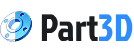Hey there!
I'm always trying to make Part3D as intuitive as possible.
A big part of that is possible by listening to you! I've heard your feedback, and one thing that kept popping up was the context menu, or therefore lack of. It can be useful especially when it comes to adding constraints like dimensions and relationships to your sketches.
In the current version, it isn't as obvious as I wanted it to be. The original process involved selecting a sketch element, tapping the lock icon at the bottom of the screen, and then choosing a constraint from a separate pop-up menu. It is a step-by-step process that didn't feel as fast or direct as I wanted. I needed to fix that.
A UX Problem to Solve
My main challenge was to make the process of adding constraints and dimensions as simple as a tap. I wanted the options that matter most to be right there, without cluttering the screen or requiring extra steps.
My first thought was to create a new "Dimension" button. When you tapped on a line or a circle, you'd see this button, but it felt vague. It didn't feel context-aware, and you still had to specify what kind of dimension you wanted next.
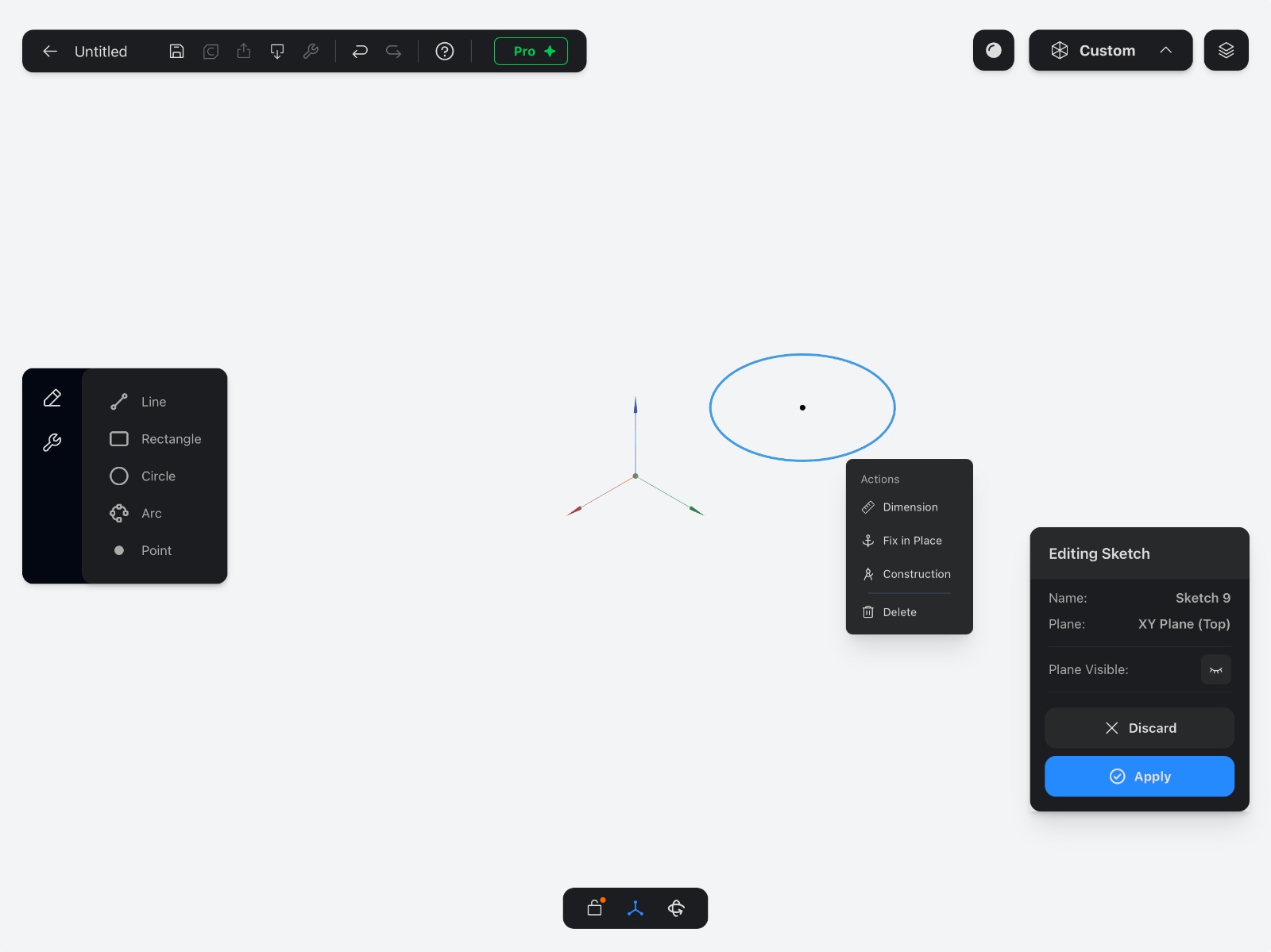
I then tried a different approach for different shapes. For a circle, I showed the menu with a new, bold green button labeled "Set Radius.".
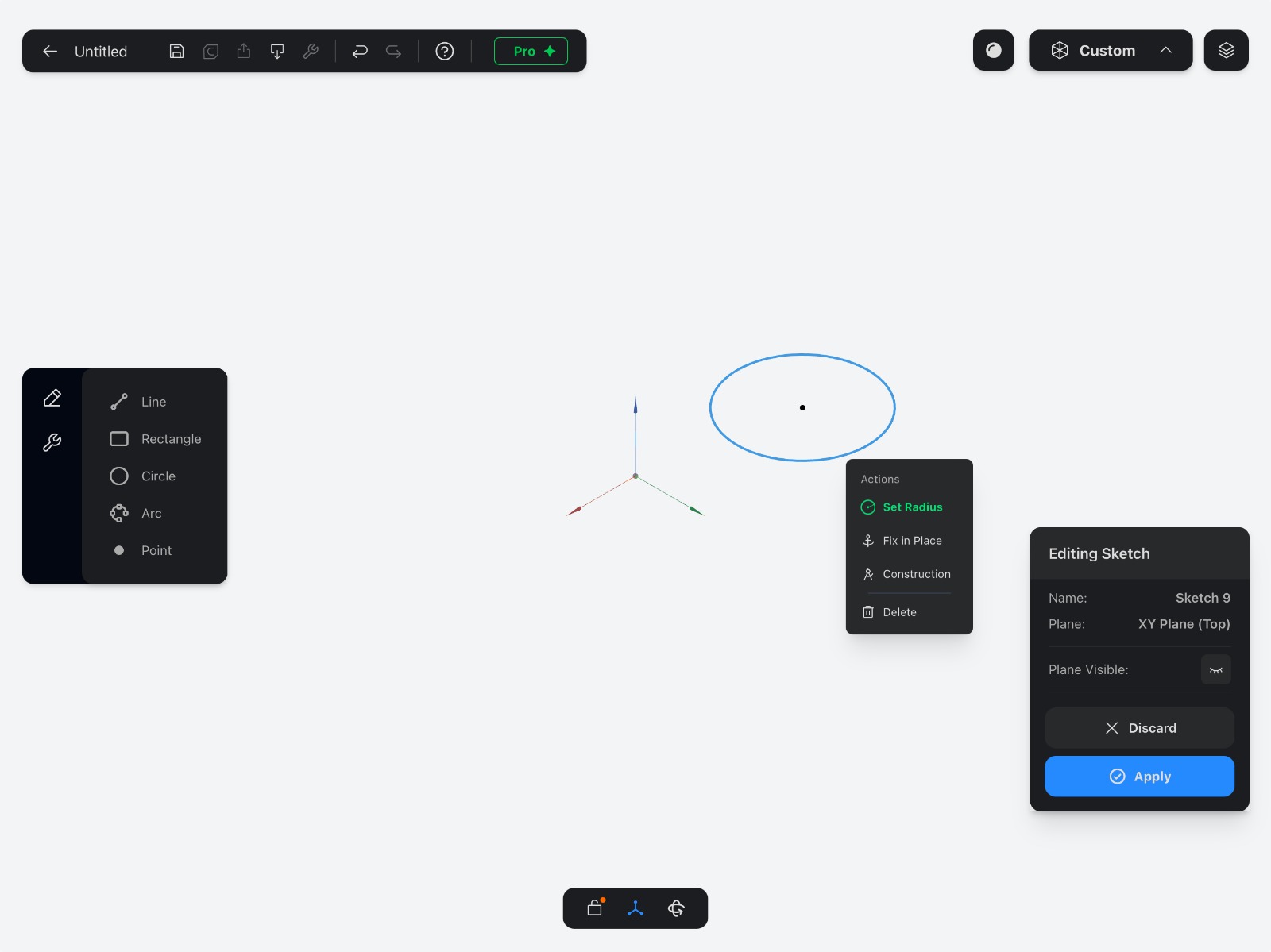
This was slightly better because it knew you were working with a circle, but the UI itself didn't quite fit the clean, minimal aesthetic of Part3D. It felt a little jarring, especially because it introduced a new color that wasn't part of the existing palette.
The Winning Solution: A Menu That Understands You
After quite a lot of testing and tweaking, I landed on a design and user experience that I'm really excited about. Now, when you tap on a line, arc, or circle, the menu that pops up is truly context-aware. This means it knows what you've selected and gives you the most relevant options right away, separating them clearly into Actions and Constraints.
For a circle, you'll now see a clear Circle Radius option. This is a huge win for clarity. Instead of a generic "Dimension" button, you just get the one you'll probably use most. Simple, direct, and exactly what you need.
For lines, it's the same story. You tap on a line and you'll immediately see the option to add a Line Length or apply a constraint like Horizontal or Vertical.
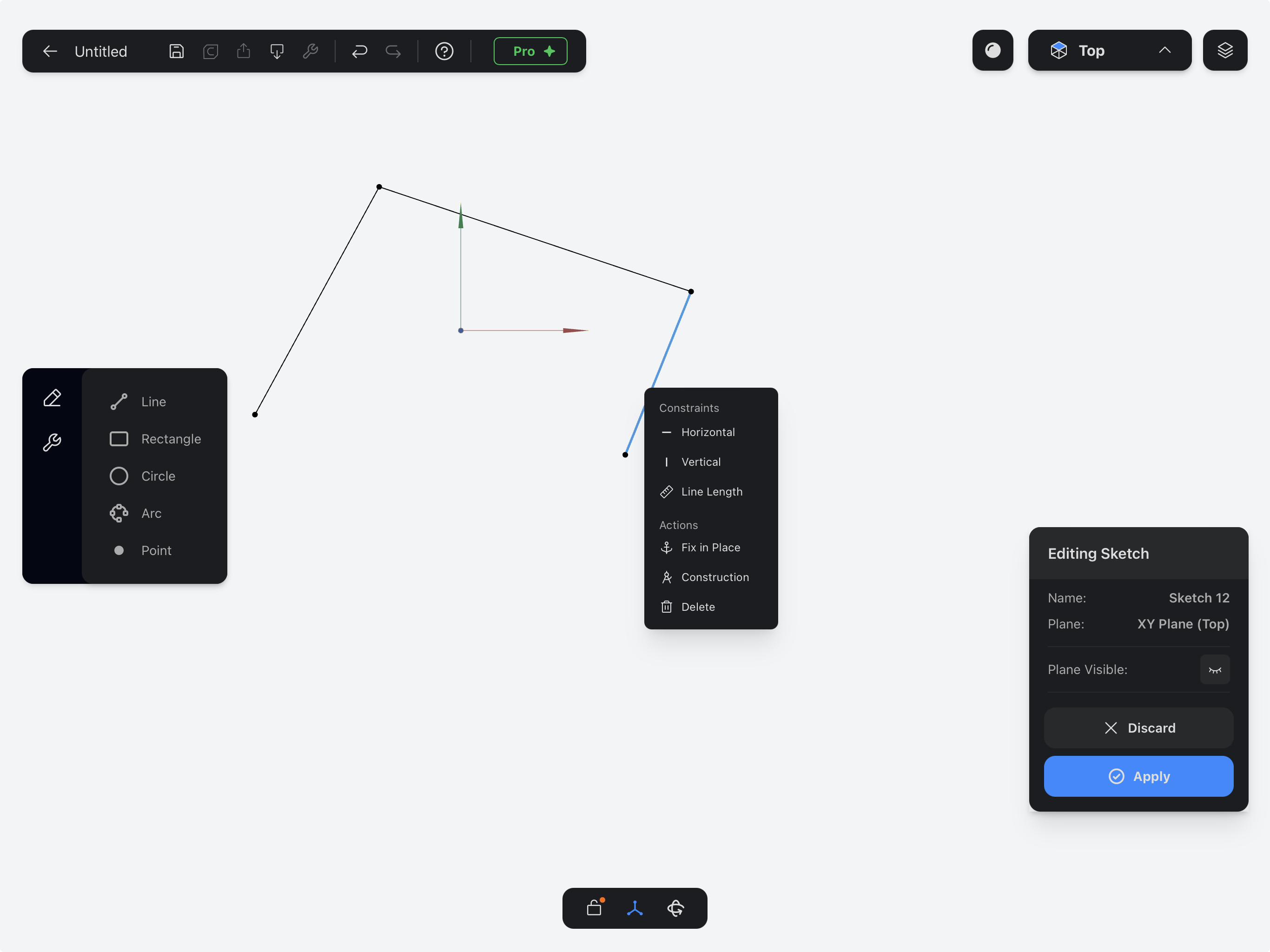
This new menu design is all about speed and clarity. It reduces the number of taps you need to get things done, and it makes the app feel even more responsive and intuitive. I believe this change will make sketching in Part3D a much smoother and more enjoyable experience for everyone.
This is just one of the many small changes I'm making based on your feedback. I'm committed to making Part3D the best tool it can be for your 3D printing and design projects. So keep the ideas coming!
What's Next?
Part3D v3.0 is a work in progress, but we couldn't wait to share the exciting direction we're headed. Your feedback has been invaluable in shaping Part3D, and we are committed to creating the best tool for makers and 3D printing enthusiasts.
Get ready for a more precise, more intuitive Part3D. Stay tuned for more updates, and as always, happy making!
Angelo Bartolome